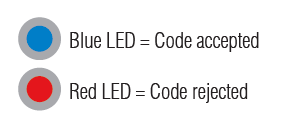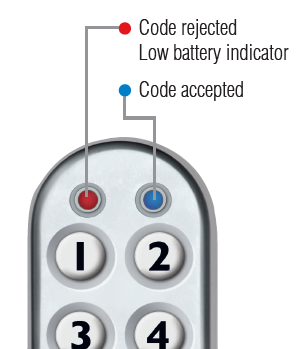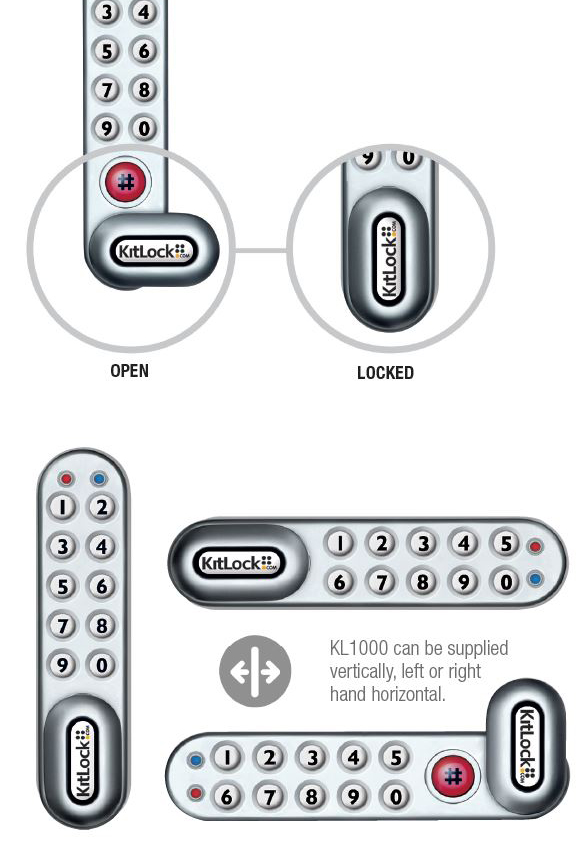KL1000 Classic+ - Programming and Operating Instructions
 IMPORTANT: This guide is for the KL1000 Classic+ model. The standard KL1000 Classic Programming and Operating Instructions are available here.
IMPORTANT: This guide is for the KL1000 Classic+ model. The standard KL1000 Classic Programming and Operating Instructions are available here.
Codes - The Basics
- The KitLock has four code levels available:
i) Master Code
ii) Sub-Master Code
iii) User Code
iv) Technician Code
- The KitLock is supplied with two factory set codes:
Master Code: 11335577
User Code: 2244 - When fitted, immediately change the Master Code and User Code.
- All Master Codes and Sub-Master Codes are 8 digits long.
- All User Codes are 4 digits long.
- All Technician Codes are 6 digits long.
- The lock ‘open’ time is set at 4 seconds.
Functions
Before programming, select the most appropriate function for the application: A) or B) - See special Master Code set up commands.
A) PRIVATE USE Important Note: This is the default function and is already pre-programmed in new locks.
Once set, the User Code allows repeated unlocking of the lock. The lock will always re-lock automatically. This function is used for long term usage where a locker is typically allocated to an individual. User Codes are 4 digits in length.
B) PUBLIC USE
The user enters their own personal four-digit code to lock the lock. Entering the same code will open the lock and clear the code, ready for the next user. This function is used for short term, multi occupancy applications, e.g. a locker in a leisure centre. User Codes are 4 digits in length.
Operating Instructions
Note: The KitLock has a 10 button keypad and a # button.
The # button is hidden beneath the handle when in the locked position.
MASTER CODE
The Master Code can:
Open the lock
Change the Master Code
Set / Change / Delete the Sub-Master and User Code
Select between Private and Public Functions
Activate/deactivate Technician Code
SUB-MASTER CODE
The Sub-Master Code can:
Open the lock
Change the Sub-Master
Set / Change / Delete / the User Code
USER CODE
The User Code can:
Open the lock
Change the User Code
• Blue LED = Code accepted
• Red LED = Code rejected
TECHNICIAN CODE
The Technician Code can:
Open the lock
A code cannot be programmed into more than one level
PENALTY TIME
Entering three incorrect codes will cause the lock to shutdown for 10 seconds.
BATTERY POWER
The KitLock should provide well in excess of 15,000 openings, of 4 seconds each, from 2 x AAA 1.5v cells.
LOW BATTERY
When the battery power is low the • Red LED will flash 3 times before the • Blue LED lights, accepting the code. Fit new batteries as soon as this happens. The lock will operate for 100 times with low battery.
When in Public Use, both LEDs will flash indicating that the lock is suspended due to insufficient power. New batteries must be fitted to return to normal operation.
BATTERY FAILURE OVERRIDE
The KitLock has been designed so an external PP3 battery can be placed against the contact points surrounding the Blue and Red LED’s so the lock can be opened to replace the batteries should they fail.
The procedure is as follows:
Place the contact points of the PP3 battery against the contact points surrounding the Blue and Red LED’s.
The positive + PP3 terminal against the Red LED contact point and the negative – PP3 terminal against the Blue LED.
Enter the Master Code.
The motor will withdraw the locking pin allowing the lock to be opened.
Fit new batteries by removing the upper fixing bolt and swinging the lock down over the edge of the door. Refit the lock.
Programming
To program – the lock must be in the open position with the # button visible. Every program command must commence by pressing the # button, followed by either the Master Code, Sub-Master Code or User Code.
MASTER CODE COMMANDS
Master User
The Master User is effectively the administrator of the lock. All programs are available to the Master User.
#Master Code • 01 • New Master Code • New Master Code ••
Result: Master Code has been changed to 12345678
Standard User
SET OR CHANGE THE USER CODE
DELETE USER CODE
Sub-Master User
SET OR CHANGE SUB-MASTER CODE
Result: The Sub-Master Code has been deleted.
SET TECHNICIAN CODE
SUB-MASTER CODE COMMANDS
Sub-Master User
The Sub-Master has access to the majority of the programs but cannot change or delete the Master User. The Sub-Master User is not required for operation.
Standard User
SET OR CHANGE THE USER CODE
Result: The user's code has now been set to 9876.
Technician User
SET TECHNICIAN CODE
TECHNICIAN CODE COMMANDS
Technician User
The technician can open a lock. After opening, the lock will automatically re-lock after four seconds. In public function, the active user code will remain valid. In private function, the technician is essentially an additional standard user.
USER COMMAND
CHANGE THE USER CODE
SPECIAL MASTER CODE COMMANDS
PRIVATE USE
PUBLIC USE – SINGLE CODE ENTRY (DEFAULT)
PUBLIC USE – DOUBLE CODE ENTRY
Note: On re-entry of the same 4-digit code, the lock will open.
CONFIGURATION
LOCKED LED
#Master Code • 08 • Enable/Disable <00|01> ••
Disable
The orientation of the keypad can be set to vertical, left or right. A new keymat/buttons may be required.
- Disconnect power
- Press and hold 8 button and reconnect power
- Within 3 seconds, enter sequence: 1 2 3 4
- Blue LED will flash twice to confirm
ENGINEERING FUNCTIONS
BATTERY LEVEL CHECK
FACTORY RESET
- Disconnect power
- Press & hold 1 button
- Reconnect power whilst holding down 1 button
- Release 1 button & within three seconds, press 1 three times
- The Blue LED will flash twice and the lock will have reverted to the factory Master Code 11335577 and all other stored settings will be erased.
kITLOCK2020POI
© 2020 Codelocks Ltd. All rights reserved.
Related Articles
KL1000 Classic Programming and Operating Instructions [GB]
Codes - The Basics • The KitLock has four code levels available: i) Master Code ii) Sub-Master Code iii) User Code iv) Technician Code • The KitLock is supplied with two factory set codes: Master Code: 11335577 User Code: 2244 • When fitted, ...CL4500 - Programming and Operating Instructions
Notice: The C3 Smart App replaced the K3 Connect App on February 14, 2023. For more information on how to download, set up and use C3 Smart with your Codelocks Smart Locks, visit: c3smart.net or contact Codelocks Support. About CL4500 The CL4500 and ...CL5500 - Programming and Operating Instructions
Notice: The C3 Smart App replaced the K3 Connect App on February 14, 2023. For more information on how to download, set up and use C3 Smart with your Codelocks Smart Locks, visit: c3smart.net or contact Codelocks Support . About CL5500 The CL4500 and ...KL1100 RFID - Programming and Operating Instructions
ABOUT KL11OO The KL1100 can operate in Standalone Mode. THE BASICS Penalty Time Presenting an unregistered card 3 times will incur a 10 second time delay before any further use is possible. Batteries The KL1100 uses 4 x AA batteries. Always use high ...KL1000 Classic Getting Started Guide [GB]
The KL1000 Classic is supplied with a factory set Master Code (11335577) and User Code (2244), and the Private Use Function enabled. In this function, the lock will remain locked until a valid 4 digit User Code is entered. On entry of a valid User ...