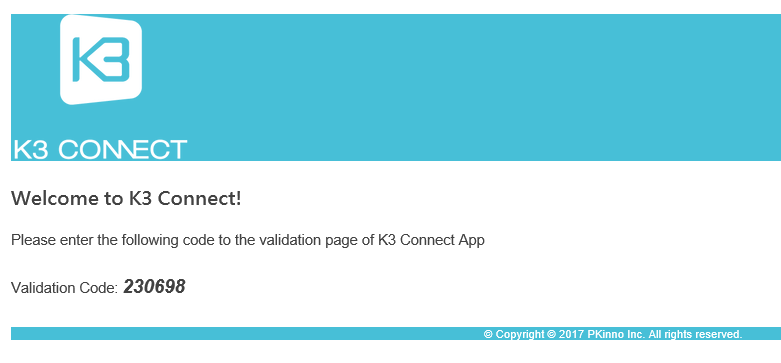- Locate the application by searching for 'C3 Smart' in either the Google Play Store or Apple App Store.

- When you first open the application either sign in (only if you have used this application before), or sign up and create a new account by completing the registration form when prompted. Make sure your password has a minimum of 8 characters, 1 number and 1 capital. We recommended that you make sure the 'Backup on Cloud' option is selected.
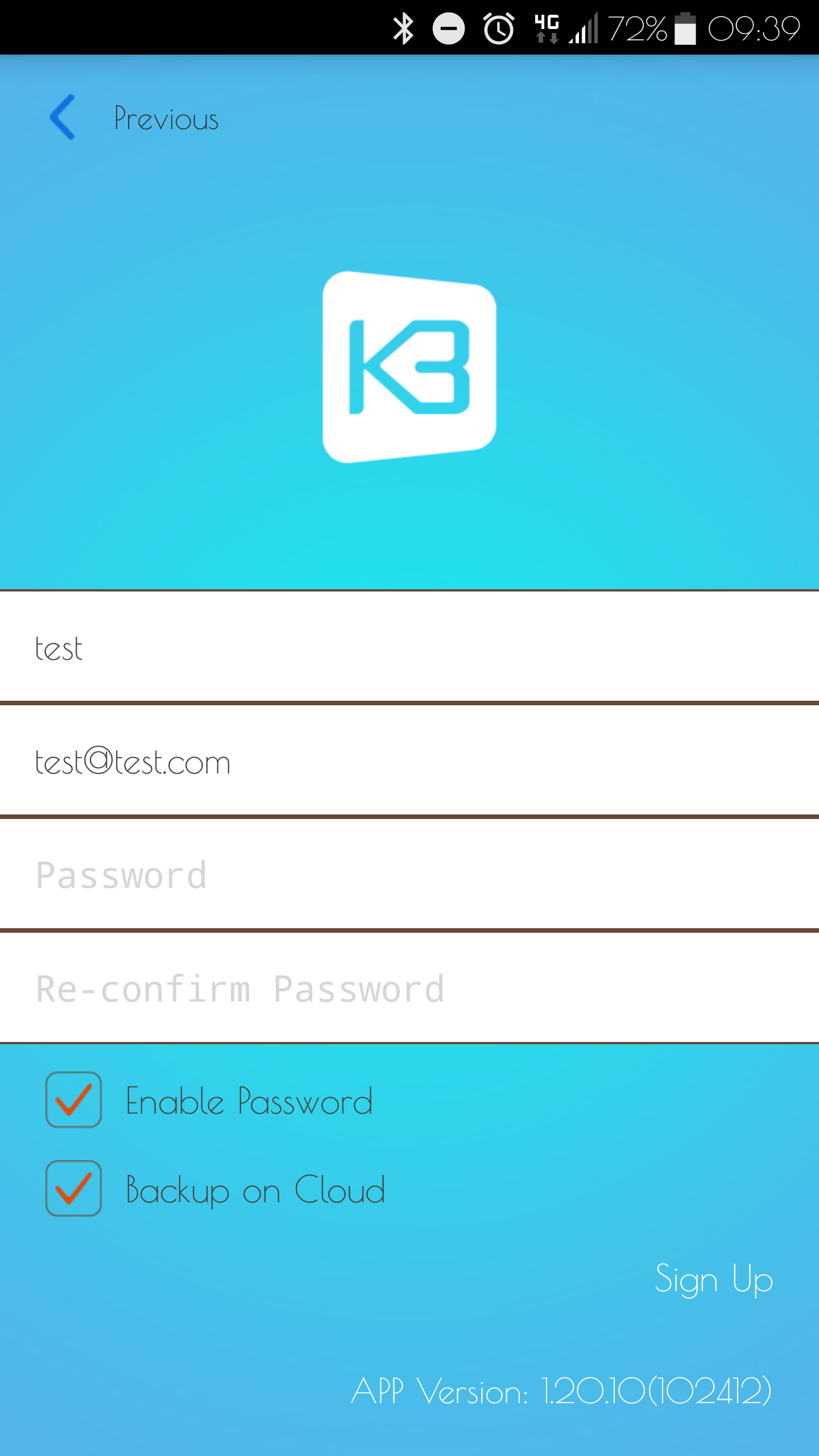
- You will then receive an email to your registered email address with a validation code. This will need to be entered into the app, as well as the NetCode portal before you can continue. If you have not done so already turn on Bluetooth on your device.
- Now we need to add the lock by selecting the + logo. On the next page enter your lock's model (CL4510 or CL5510) and give it a name like below. Note: The lock DIN is case-sensitive.
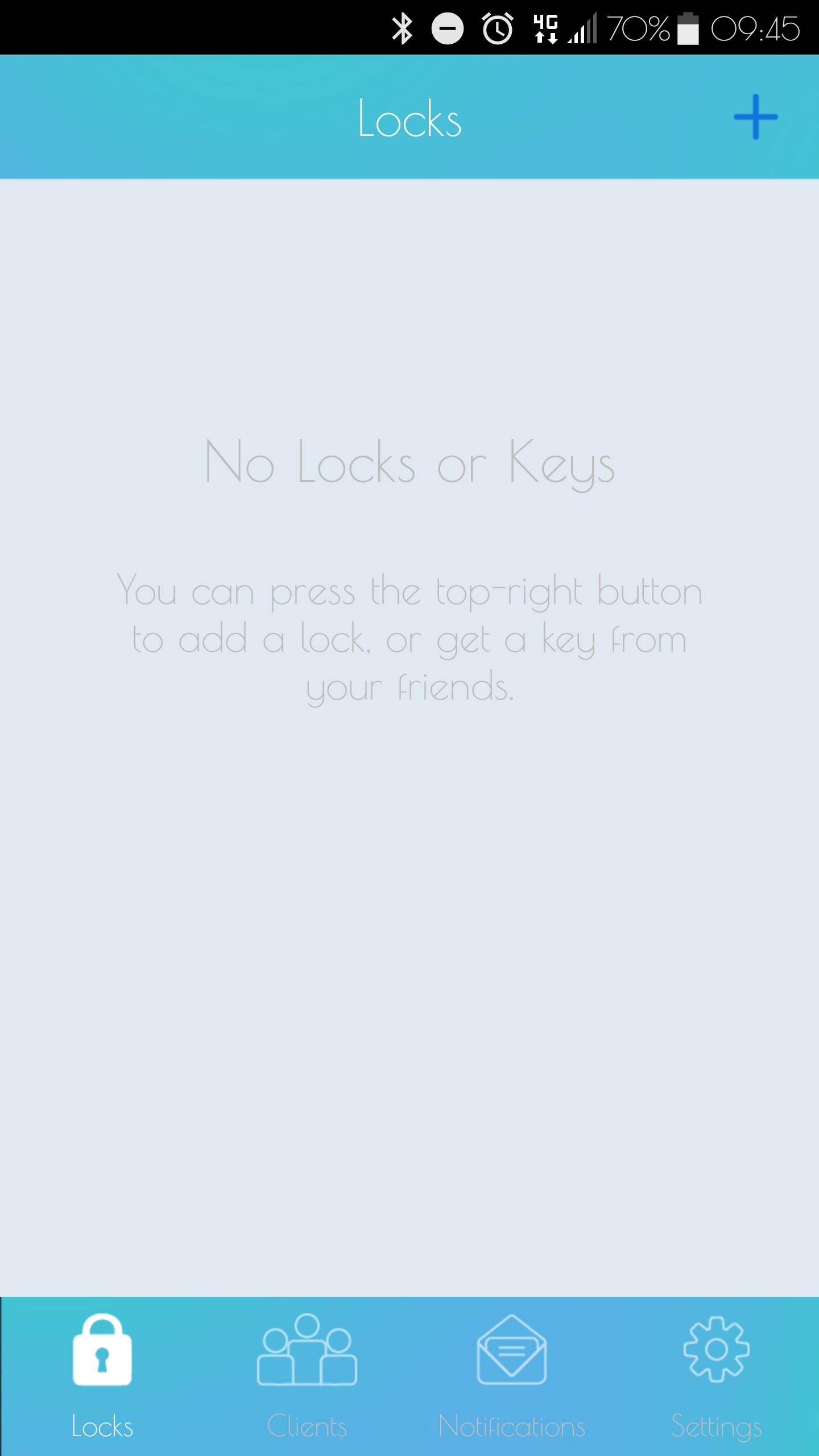
- Straight away you will need put the lock into startup mode using #Master Code • 00 • 1 ••
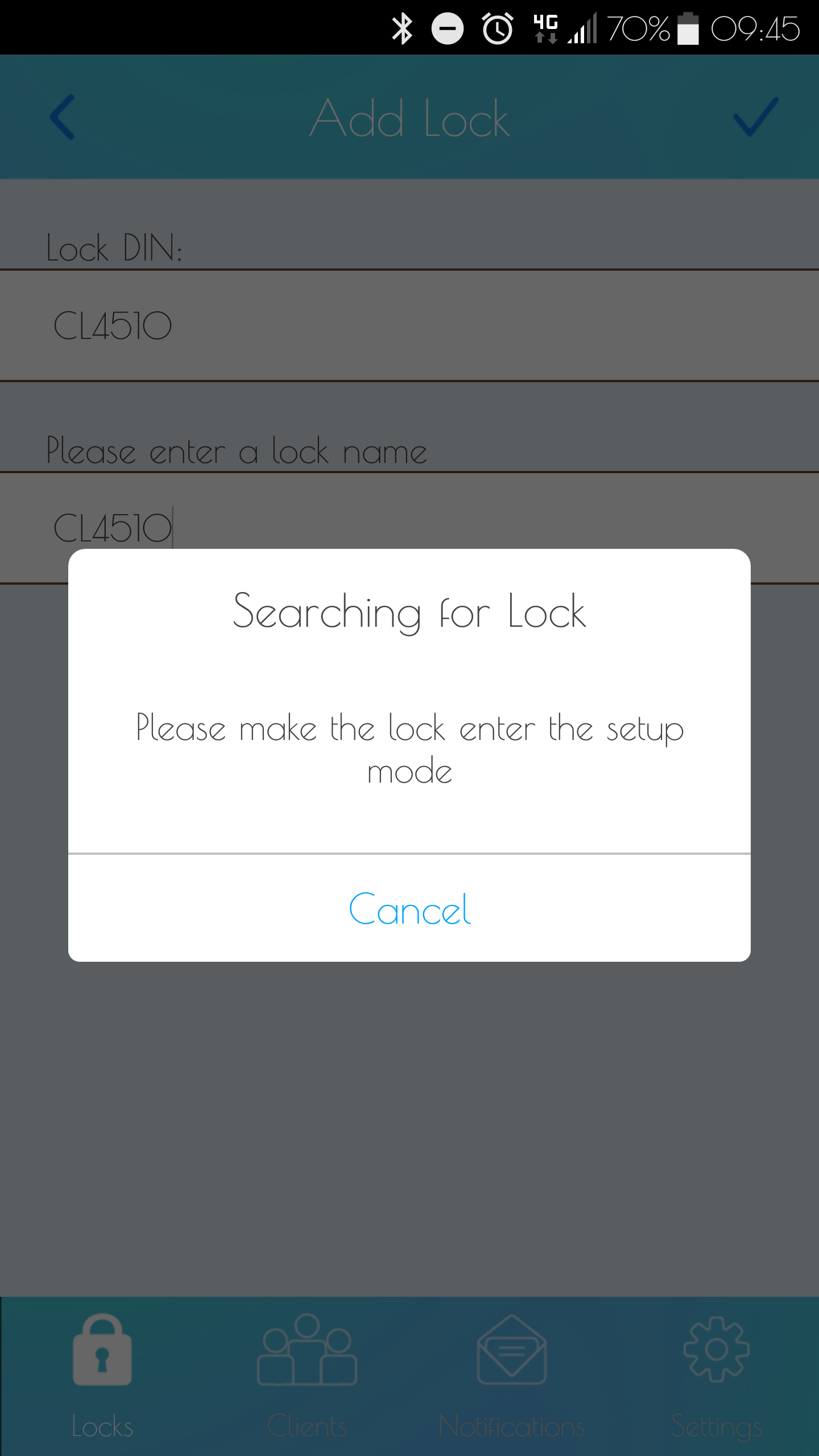
- This will then sync the app to the lock and you will now have the following page. From here you can unlock the lock by tapping its name and also add more locks.
© 2019 Codelocks Ltd. All rights reserved.